1) From the menubar click windows | signal/slot editor.
2) Press alt+c on the current working component (signified by 8 black squares around it's border).
3) Right click on current component, and select Signal/Slot Editor.
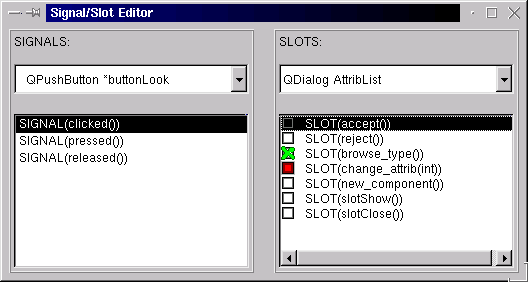
An integral part of Qt is connecting signals to slots. This is discussed in detail at the Qt website. However to connect them graphically in QtEZ, you must pull up the signal/slot editor. From there you will have to chose the object which has the signal you want to connect from (in the left most drop down box), then below a list will appear with ALL signals in that component. Chose the signal you wish to connect from. You will then have to chose the object which has the slot you wish to connect to (right most drop down box), you will find in the box below that ALL slots available in that component will appear. You will also notice a box next to the slots in this list. This box serves two purposes it's first purpose is to display if the slot is connected to the above chosen signal, this is done by having an X in the box to demonstrate a connection, (empty for not). It's second purpose is to demonstrate if the chosen signal is compatible with the slot. The box will become grey if it is not compatible. You can still connect to that slot if desired. However a box will ask you to make sure this is what you mean to do.
You can view the signals/slots connected from the Source Editor by selecting a signal in the member box, and then selecting an object with slots in it in the middle combo box. And the word "connected" will appear next to the slot connected to the signal in the member box.
Please keep in mind function modification is discussed in detail on the Source Edit page.